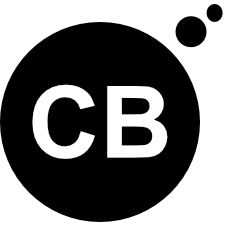Many website designers underestimate the power of white space when it comes to creating a visually appealing color palette. White space, or negative space, doesn't have to be boring or wasted space on your website. In fact, when used strategically, white space can...